automated growth chart sign in screen this screen is used to sign onto the growth chart system. 1. enter ky number.
Automated Growth Chart
SIGN IN SCREEN
This screen is used to sign onto the growth chart system.
1.
Enter KY number.
2.
Enter User Name. This is the KY number.
3.
Enter User Password as assigned.
07/07
Page 1 of 16
Kentucky Public Health Practice Reference
Section: Forms and Teaching Sheets
July 1, 2007
DAILY REGISTRATION SCREEN
This screen is used to access the patient who has been registered on
the Patient Encounter System/Patient Registration Screen.
1.
Access patient by:
a.
Entering the patient number or last name/first name and clicking
go. OR
b.
Clicking on patient name.
The current patent selected shows at the top of the screen.
2.
Click on the arrows to scroll from page to page. Single arrows
move to the next page of names. Double arrows move to the last
page or the first page depending on the direction. Movement can be
backwards or forwards depending on the arrows direction.
3.
Click on the line under the patient number to put the patients in
numerical order. OR Click on the line under the last name to put
the names in alphabetical order.
07/07
Page 2 of 16
Kentucky Public Health Practice Reference
Section: Forms and Teaching Sheets
July 1, 2007
PATIENT LOOKUP
This screen is used if the patient cannot be found on the Daily
Registration Screen.
1.
Select Patient Lookup.
2.
Type in the Patient’s Number (ID number) or name.
3.
Click the Go button.
07/07
Page 3 of 16
Kentucky Public Health Practice Reference
Section: Forms and Teaching Sheets
July 1, 2007
NEW MEASURES AND BLOODWORK
This screen is used to enter measures.
1.
Once the patient has been selected from either the Daily
Registration Screen or the Patient Lookup. Click on New Measures
and Bloodwork.
2.
The Service Date and Status will already be completed from the
Registration Screen. Change the Service Date, if the date of
service is other then the date displayed.
Height/Weight
1.
The Date of Measures will be pre-filled from the Registration
Screen. Change the Date of Measures, if the measurements were done
on another date such as with a referral. To change the date of
Measures type the new date in the box or click on the calendar
icon to choose a new date.
2.
Enter the height in feet and inches or just inches. Example 5’ 4’
or 64” Click on the Convert button, if the measurements have been
received in centimeters. A box will appear to enter the
centimeters. Enter the measures and click convert. The English
measures will automatically be filled in to the height boxes.
3.
If the height is unknown or could not be obtained i.e. when a
child is in a wheelchair, click on Unknown Height. The measure
will appear as a 99 in the system. An invalid measure will not
plot on the growth chart.
4.
If the child is less then 3 and is measured laying down, click on
the box Recumbent (Y). This child will be plotted on the 0-36
month growth chart.
5.
Enter the weight in pounds and ounces. Click on the Convert
button, if the measurements have been received in kilograms. A box
will appear to enter the kilograms. Enter the measures and click
convert. The English measures will automatically be filled in the
weight boxes.
6.
If the weight is unknown or could not be obtained, click on
Unknown Weight. The measure will appear as a 99 in the system. An
invalid measure will not plot on the growth chart
7.
Enter Head Circumference in centimeters. Click on the Convert
button, if the measure was received in inches. The measurement in
centimeters will automatically be filled in the box. Head
circumference is not required for WIC. Leave this field blank if
head circumference was not measured.
8.
BMI will be automatically calculated once height and weight are
entered.
9.
Enter Comments, if desired. These comments will display on the
growth chart comments section.
Bloodwork
1.
The Date of Measures will be pre-filled from the Registration
Screen. Change the Date of Measures, if the bloodwork was done on
another date such as with a referral. To change the date of
Measures, type the new date in the box or click on the calendar
icon to choose a new date.
2.
The Lead Measures Date will be pre-filled from the Registration
Screen. Change the Lead Measures Date, if the lead test was done
on another date. To change the date of Measures type the new date
in the box or click on the calendar icon to choose a new date.
3.
Enter either the Hemoglobin in grams per deciliter or the
Hematocrit in percentage.
4.
I
Page 4 of 16
Kentucky Public Health Practice Reference
Section: Forms and Teaching Sheets
July 1, 2007
07/07
f the hemoglobin and the hematocrit are unknown or could not be
obtained, click on Unknown Hemoglobin/Hematocrit. The measure will
appear as a 99 in the system.
5.
Enter Lead Count in µg/deciliter. Lead Count is not required for
WIC however, if a lead count was obtained in the last 12 month and
is entered in this field, nutritional risk for lead will be
assessed. Leave this field blank if the lead count is unavailable.
6.
If the visit is a WIC certification, click Calculate Nutritional
Risk for WIC to continue with the automated risk program.
Or
If the visit is not a WIC certification, click Save for the
information to be saved to history. Then click the Growth Chart button
to retrieve and print the growth chart.
0
Page 5 of 16
Kentucky Public Health Practice Reference
Section: Forms and Teaching Sheets
July 1, 2007
7/07
NEW MEASURES FOR THE STAUS OF INFANT
This screen is used to access the record for new measures for infants
and the parents’ data.
Click Add Record from the History Screen. This screen will allow you
to add the birth information.
07/07
Page 6 of 16
Kentucky Public Health Practice Reference
Section: Forms and Teaching Sheets
July 1, 2007
ADDING BIRTH MEASURES INFORMATION
This screen is used to enter the birth measures and parents’ data.
Add Birth Record
1.
Enter Gestational Age in Weeks and Days in the boxes. Days cannot
be more then 6. If the child was born at less then (<) 40 weeks of
age or more then (>) 40 weeks of age then the gestational age will
be adjusted accordingly.
Birth Measures
1. Enter Birth weight in pounds and ounces. Ounces cannot be more then
15.
2. Enter Birth Length in inches.
3. If the length or weight is unknown or could not be obtained. Click
on Unknown Height or Unknown Weight as appropriate. The measure will
appear as a 99 in the system.
Parent Data
1.
Enter Parent Data when it is available).
2.
Enter Father’s Stature in feet and inches or feet or inches.
3.
Enter Father’s Weight in pounds and ounces.
4.
Father BMI will be automatically calculated once height and weight
are entered.
5.
Enter Mother’s Stature in feet and inches or feet or inches.
6.
Enter Mother’s Weight in pounds and ounces.
7.
Mother BMI will be automatically calculated once height and weight
are entered
8.
If the visit is a WIC Certification, click on the button circled
below, Calculate Nutritional Risk for WIC, if no new measures were
taken for that infant.
Or
If new measures were taken or it is not a WIC Certification, click
Save to retain information in the system.
See next page for screens.
07/07
Page 7 of 16
Kentucky Public Health Practice Reference
Section: Forms and Teaching Sheets
July 1, 2007
ADDING BIRTH MEASURES INFORMATION cont.
07/07
Page 8 of 16
Kentucky Public Health Practice Reference
Section: Forms and Teaching Sheets
July 1, 2007
NEW MEASURES AND BLOODWORK
FOR STATUS OF
POSTPARTUM OR BREASTFEEDING
This screen is used to enter measures for a woman with the status of
Postpartum or Breastfeeding.
1.
Ensure the Status of the patient is correct. Change if necessary.
2.
Enter the Actual Delivery Date, if the patient is breastfeeding or
post partum.
3.
Complete the Pre-Pregnancy Weight in pounds and ounces. Click on
the Convert button, if the measurements have been received in
kilograms. A box will appear to enter the kilograms. Enter the
measures and click convert. The English measures will
automatically be filled in the weight boxes.
4.
If the weight is unknown or could not be obtained, click on
Unknown Weight. The measure will appear as a 99 in the system. An
invalid measure will not plot on the growth chart.
5.
Click Calculate Nutritional Risk for WIC if this is for a WIC
certification.
07/07
Page 9 of 16
Kentucky Public Health Practice Reference
Section: Forms and Teaching Sheets
July 1, 2007
NEW MEASURES AND BLOODWORK
FOR A STATUS OF
PREGNANT
This screen is used to enter measures for a woman with the status of
Pregnant.
1.
Ensure the Status of the patient is correct. Change if necessary.
2.
Enter the Expected Delivery Date, if the patient is pregnant.
3.
The trimester of pregnancy will automatically be calculated.
4.
Complete the Height and Weight and Prepregnancy Weight. (See the
New Measures and Bloodwork and the New Measures and Bloodwork for
Status of Postpartum or Breastfeeding for specifics) These
measures will not plot on the growth chart.
5.
Click Calculate Nutritional Risk for WIC if this is for a WIC
certification.
07/07
Page 10 of 16
Kentucky Public Health Practice Reference
Section: Forms and Teaching Sheets
July 1, 2007
GROWTH CHART
This screen enables the printing of the growth chart.
1.
Click on the Growth Chart button. Then, print the charts needed.
07/07
Page 11 of 16
Kentucky Public Health Practice Reference
Section: Forms and Teaching Sheets
July 1, 2007
Growth Chart Types
This is an example of the types of charts:
*
0-36 months
*
2-20 years
1.
To move from chart to chart use the directional arrows underneath
the Chart Control box or click on the chart name in the Select a
Chart box then click the Show button. Single arrows move to the
next chart. Double arrows move to the last chart or the first
chart depending on the direction. Movement can be backwards or
forwards depending on the arrows direction.
2.
Click on the Print button to print the highlighted charts
individually
Or
Choose the appropriate age group under Group Printing and then click
on the Print Group button to print all of the available charts for an
age group.
Note: Each time a new growth chart is printed the old growth chart
will be shredded since history is maintained by the system. However,
the last 0-36 month chart should be retained in the medical record
once the child is plotted on the 2-20 chart.
07/07
Page 12 of 16
Kentucky Public Health Practice Reference
Section: Forms and Teaching Sheets
July 1, 2007
MEASURES AND BLOOD WORK HISTORY
To edit a record:
a.
Click on the Icon circled below.
b.
Correct the measures
c.
Click the Save button.
07/07
Page 13 of 16
Kentucky Public Health Practice Reference
Section: Forms and Teaching Sheets
July 1, 2007
MEASURES AND BLOOD WORK HISTORY cont.
Invalid Measures
Measures for a pregnant woman or measures that have been marked
invalid will be highlighted on the history screen.
Growth charts will not be plotted for the following reasons:
1.
A pregnant woman.
2.
Any measures that are invalid.
3.
An infant that was born at less then 40 weeks gestational age.
07/07
Page 14 of 16
Kentucky Public Health Practice Reference
Section: Forms and Teaching Sheets
July 1, 2007
BMI CALCULATOR
The BMI Calculator screen is an extra tool that can be used for those
patients that need a BMI but are not plotted on the growth chart. This
is only a tool. The information is not stored.
BMI Calculator
1.
Enter the Height in feet and inches or in feet or inches.
2.
Enter the Weight in pounds.
3.
The BMI will be calculated. Document the information in the
medical record, as appropriate.
Status (Adult and Pregnant) – Provides the weight status i.e. normal,
overweight, etc based upon the BMI calculated.
07/07
Page 15 of 16
Kentucky Public Health Practice Reference
Section: Forms and Teaching Sheets
July 1, 2007
Offsite Growth Charts
When offsite growth charts are performed, use the following procedure.
1.
Place the paper growth chart in the participant’s medical
record.
2.
Enter height and weight into the New Measures and Bloodwork.
3.
Click Save to retain all of the information entered into the
system.
Procedure for System Down
When the system is down, use the following procedure.
1.
Retain the paper growth chart in the participant’s medical
record.
2.
Enter the information obtained into the automated system when it
is available.
3.
Do not print a growth chart until the next visit.
07/07
Page 16 of 16
Kentucky Public Health Practice Reference
Section: Forms and Teaching Sheets
July 1, 2007
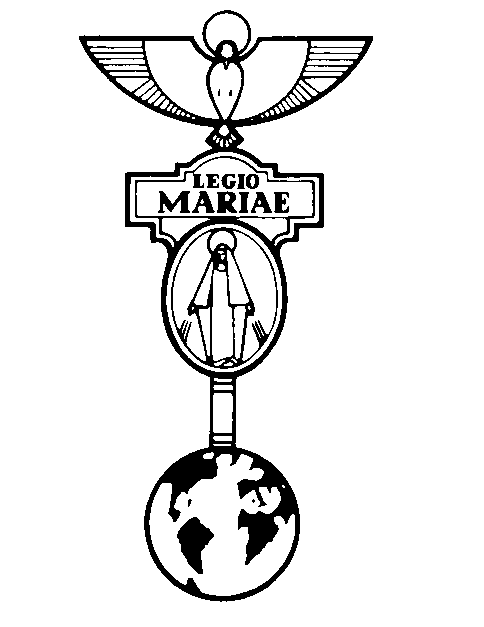 MÁRIA LÉGIÓ MAGYAR RÉGIA 29 SZÁM 2006 ÁPRILIS
MÁRIA LÉGIÓ MAGYAR RÉGIA 29 SZÁM 2006 ÁPRILIS COMISIÓN NACIONAL DE ENERGÍA ATÓMICA “2017 AÑO DE LAS
COMISIÓN NACIONAL DE ENERGÍA ATÓMICA “2017 AÑO DE LAS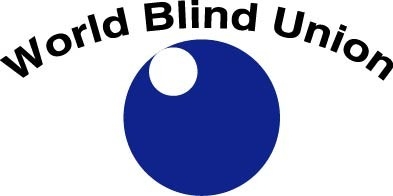 W ORLD BLIND UNION OFFICE 1929 BAYVIEW AVENUE TORONTO
W ORLD BLIND UNION OFFICE 1929 BAYVIEW AVENUE TORONTO WNIOSEK O ŚWIADCZENIE USŁUGI ZAMAWIAJĄCY NAZWA JEDNOSTKI ORGANIZACYJNEJ WYKONAWCA
WNIOSEK O ŚWIADCZENIE USŁUGI ZAMAWIAJĄCY NAZWA JEDNOSTKI ORGANIZACYJNEJ WYKONAWCA ACUERDO 432021 DE 26 DE ABRIL DE LA JUNTA
ACUERDO 432021 DE 26 DE ABRIL DE LA JUNTA V ERZOEK OM GEZONDHEIDSTOEZICHT OVER DE WERKNEMERS ARTIKEL VAN
V ERZOEK OM GEZONDHEIDSTOEZICHT OVER DE WERKNEMERS ARTIKEL VAN CUESTIONARIO DE ADOPCIÓN ANIMAL DATOS PERSONALES DEL ADOPTANTE (A
CUESTIONARIO DE ADOPCIÓN ANIMAL DATOS PERSONALES DEL ADOPTANTE (A 3GPP TSGT3 (USIM) MEETING 8 BONN GERMANY AUGUST 23
3GPP TSGT3 (USIM) MEETING 8 BONN GERMANY AUGUST 23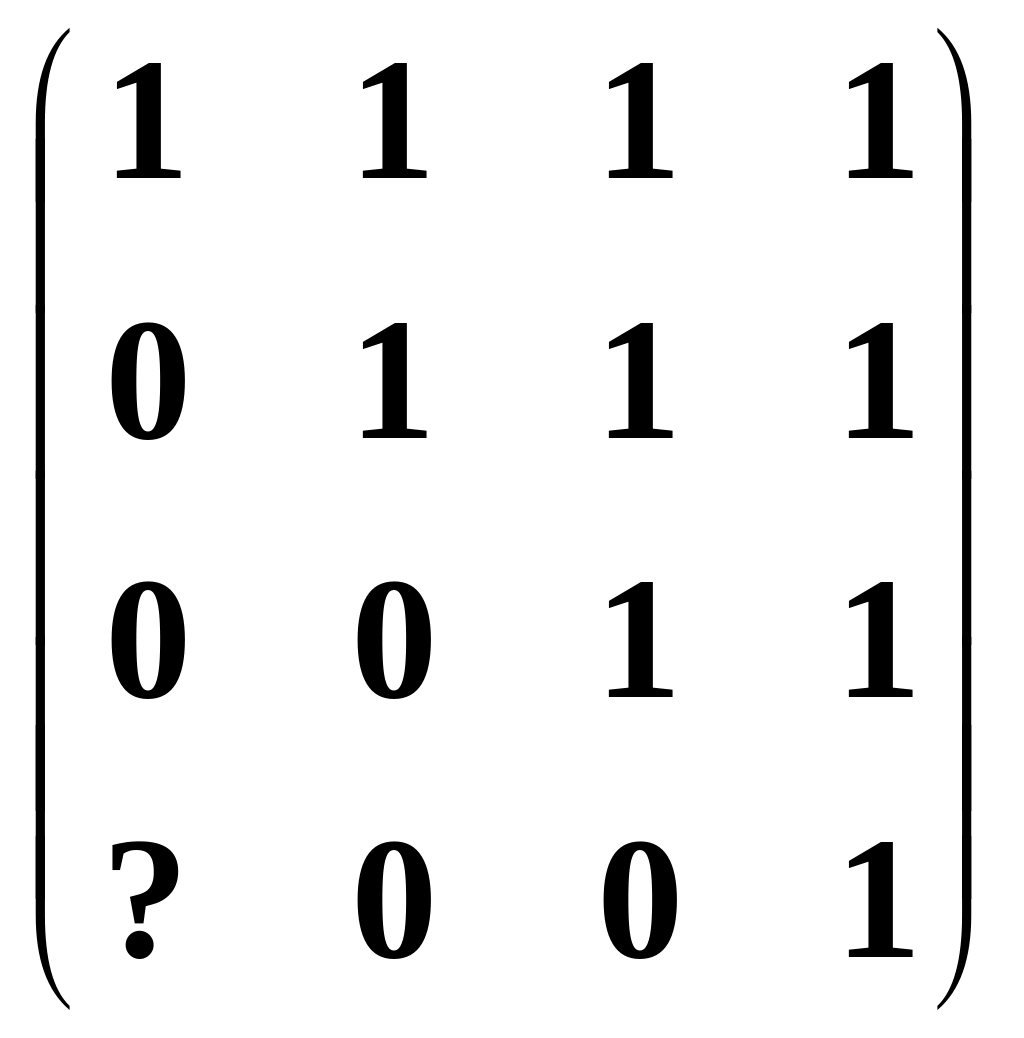 ELEMENTARNE ZAGADNIENIA ZE WSTĘPU DO WYKORZYSTYWANIA WYRAŻENIA DO ODWRACANIA
ELEMENTARNE ZAGADNIENIA ZE WSTĘPU DO WYKORZYSTYWANIA WYRAŻENIA DO ODWRACANIA IV COMISIÓN INTERAMERICANA DE DERECHOS HUMANOS OEASERLVII DOC 5
IV COMISIÓN INTERAMERICANA DE DERECHOS HUMANOS OEASERLVII DOC 5